|
 More Sketchup Tricks
#9793
03/16/07 01:15 PM More Sketchup Tricks
#9793
03/16/07 01:15 PM
|
Joined: Apr 2002
Posts: 895
daiku
 OP
OP
Member
|
OP

Member
Joined: Apr 2002
Posts: 895 |
I'm starting to get the hang of this! I may even need to spring for the "pro" version.
Here's a trick I discovered a few days ago, that you fellow rookies may not have found yet:
When you are moving something, a dotted line appears to indicate the direction you are moving. If it's parallel to one of the axes (which is usually what you want), then the dotted line will turn the color of that axis (red, green, or blue), otherwise black. If you hold the shift key, the dotted line will turn fat, and you will be locked onto that line. I find this really useful when moving things, as SU likes to "stick" to things that are not on my line unless I do this. Just get it started in the right direction, press and hold shift, and it will only try to stick to things that are on that line. It's spooky sometimes how SU seems to know just what you are trying to do. And frustrating other times when it doesn't.
I'm eager to hear other tricks the rest of us have discovered. CB.
--
Clark Bremer
Minneapolis
Proud Member of the TFG
|
|
|
 Re: More Sketchup Tricks
#9794
03/16/07 01:46 PM Re: More Sketchup Tricks
#9794
03/16/07 01:46 PM
|
Joined: Nov 2003
Posts: 1,124
Mark Davidson

Member
|

Member
Joined: Nov 2003
Posts: 1,124 |
I only recently discovered that if I use the hand(pan) tool, my scroll wheel has both zoom(rotate) and orbit(hold down the scroll wheel).... I found a way to close those curves... 2D build and PP into 3D.. 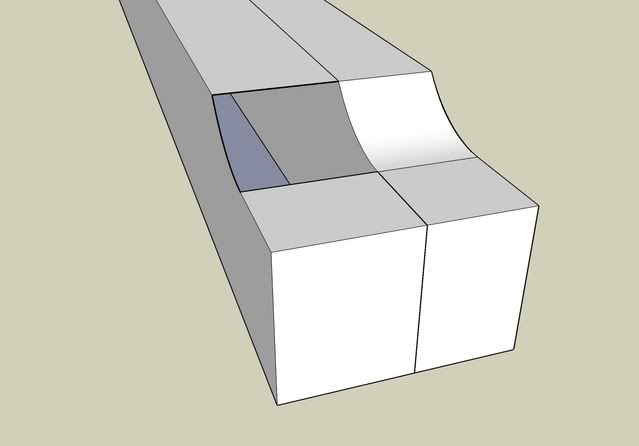
|
|
|
 Re: More Sketchup Tricks
#9795
03/17/07 12:43 PM Re: More Sketchup Tricks
#9795
03/17/07 12:43 PM
|
Joined: Apr 2002
Posts: 895
daiku
 OP
OP
Member
|
OP

Member
Joined: Apr 2002
Posts: 895 |
Originally posted by Mark Davidson:
I only recently discovered that if I use the hand(pan) tool, my scroll wheel has both zoom(rotate) and orbit(hold down the scroll wheel)....
I have an extra "thumb" button on the side of my mouse, which I've mapped to the shift key. So I can both pan and orbit without touching the keyboard. Note that you can pan and orbit no matter which tool you have selected. If you're in 'move', and you press the center button, you will temporarily orbit, but as as soon as you let go, you'll be back in move. CB.
--
Clark Bremer
Minneapolis
Proud Member of the TFG
|
|
|
 Re: More Sketchup Tricks
#9796
03/18/07 03:36 AM Re: More Sketchup Tricks
#9796
03/18/07 03:36 AM
|
Joined: Jul 2006
Posts: 87
pegs_1

Member
|

Member
Joined: Jul 2006
Posts: 87 |
Daiku.
Once you get used to using the axis another thing you can do is hit your arrow keys.
When you do that it locks the object on the plane in the direction of the arrow you pushed. Its helpful if you are in a really tight spot inside of something and its difficult to move around without "snapping" onto something.
Just hit the arrow key and it won't go anywhere except the plane.
You can also move the axis around and change its orientation relative to the object.
So if you are doing rafters or valley rafters and you want everything you do to be square to that plane just move the axis there.
You can put it anywhere in the drawing and put it back when you are done.
|
|
|
 Re: More Sketchup Tricks
#9797
03/18/07 03:18 PM Re: More Sketchup Tricks
#9797
03/18/07 03:18 PM
|
Joined: Apr 2002
Posts: 895
daiku
 OP
OP
Member
|
OP

Member
Joined: Apr 2002
Posts: 895 |
Good trick with the axis orientation, Mike. I have trouble getting the arrow keys to do what I want (don't know which way is blue, when I'm hanging sideways off a girt  ) CB.
--
Clark Bremer
Minneapolis
Proud Member of the TFG
|
|
|
 Re: More Sketchup Tricks
#9798
03/18/07 07:36 PM Re: More Sketchup Tricks
#9798
03/18/07 07:36 PM
|
Joined: Jul 2006
Posts: 87
pegs_1

Member
|

Member
Joined: Jul 2006
Posts: 87 |
LOL, I know what you mean. It takes some getting used to.
Some of the stuff I use everyday I can't explain because I don't think about it. I have to go back and do it so I can explain how it works.
I have a 7 button mouse thats mapped for almost everything I need.. Some of them are double mapped with the shift key so I could actually map 14 buttons, buttons but so far I haven't need that many.
Its a strange process because the "thinking" part of my brain is paying attention to the drawing. The "doing" part just knows what to do with the buttons. It doesn't talk to the "thinking" side much though. LOL So I have to do it and pay attention to what I'm doing to explain it.
|
|
|
 Re: More Sketchup Tricks
#9800
03/22/07 01:18 AM Re: More Sketchup Tricks
#9800
03/22/07 01:18 AM
|
Joined: Nov 2003
Posts: 687
Gabel

Member
|

Member
Joined: Nov 2003
Posts: 687 |
Derek,
I've said that before, but I am coming around to think that perhaps its more a matter of I am not accurate enough with Sketchup to do shop drawings.
I find that there are always multiple small errors in my models that are very hard to spot until you start dimensioning. I am getting better, but am not comfortable trusting my ability to make a dead-on accurate model with it, so for now, I will stick with Autocad for the technical dwgs.
Gabel
|
|
|
 Re: More Sketchup Tricks
#9801
03/22/07 01:14 PM Re: More Sketchup Tricks
#9801
03/22/07 01:14 PM
|
Joined: Jul 2006
Posts: 87
pegs_1

Member
|

Member
Joined: Jul 2006
Posts: 87 |
We used to have SU set at 1/64th", but the guys in the shop then usually converted odd 64ths like 57/64 to at least 32nds anyway. So we changed it to 1/32. Thats working out fine.
Most of the time when I do find a problem in SU its usually a result of the 5'6" on the keyboard.
Gabel, When I first started I was about to say the same thing, I thought SU was to prone to making mistakes. Basically, what I learned was to do the things that SU does best. And since then I have learned. SU doesn't make mistakes. If you tend to treat it like a drawing program you probably will have problems. I think SUs weakest feature is drawing one line to connect to another. On the other hand the things that are the most accurate are the P/P and the move/copy. So I try to stay away from drawing more than 3 lines to make a timber, mortise, tenon etc. Everything is move/copy, move/copy and push/pull. I had to learn to think about the ORDER things need to be done in. If you do joinery it will teach you really fast because you have to do a lot of it.
The other thing that will really help you be accurate are construction lines. Whether you use the compass or the tape measure (+ctrl). SU treats those reference lines like a maganet and will "snap" to those points. It takes a few seconds longer to use construction lines. But less time than it takes to find out why its wrong.
I have to work with autocad to open and look at drawings we get. The longer I work with SU, the more I hate autocad. I'm sure if were I really proficent at autocad I might not think that, but I still find myself trying to orbit around the house to look at the other side in autocad. LOL
One thing to watch if you do use single lines are the "size" of a single line and the color of the dot at the connection point.
First an "orhan" or unconnected line will appear to be bigger and darker than lines that are connected. Also if before you "left click" to connect you wait just an extra second SU will tell you whether you are going to connect at an intersection or end point. The color of the dot changes as well. Green is an end point and red means you are intersecting "on the line". Which means if you meant to connect the ends....You missed it.
And if there are more than 2 lines at the connection point, say at a corner the dot should be black and say intersection. Thats really important.
After you have worked with SU for awhile. You start to learn its "behavior". I does the same things over and over. So when it doesn't do something I'm expecting it to do. Like close a surface. Then I know something is wrong.
Thats my 7 cents
|
|
|
 Re: More Sketchup Tricks
#9803
03/25/07 06:54 AM Re: More Sketchup Tricks
#9803
03/25/07 06:54 AM
|
Joined: Jul 2006
Posts: 87
pegs_1

Member
|

Member
Joined: Jul 2006
Posts: 87 |
Dang it Swanger....
Its 2 in the morning I'm ready to go to bed and now I gotta go google golden triangle. LOL
|
|
|
 Re: More Sketchup Tricks
#9804
03/25/07 10:35 PM Re: More Sketchup Tricks
#9804
03/25/07 10:35 PM
|
Joined: Nov 2003
Posts: 1,124
Mark Davidson

Member
|

Member
Joined: Nov 2003
Posts: 1,124 |
arggggg! I vant to divide my plates or whatever with the tape measure. I right clic the thing I want to divide, I see divide, I can get the division I want, but I can't place guides onto the object... Are they there and I just can't see them or am I missing a command???? help, I'm sick of manually tape measuring everything. 
|
|
|
|
|