|
 More Sketchup Tricks
#9793
03/16/07 01:15 PM More Sketchup Tricks
#9793
03/16/07 01:15 PM
|
Joined: Apr 2002
Posts: 895
daiku
 OP
OP
Member
|
OP

Member
Joined: Apr 2002
Posts: 895 |
I'm starting to get the hang of this! I may even need to spring for the "pro" version.
Here's a trick I discovered a few days ago, that you fellow rookies may not have found yet:
When you are moving something, a dotted line appears to indicate the direction you are moving. If it's parallel to one of the axes (which is usually what you want), then the dotted line will turn the color of that axis (red, green, or blue), otherwise black. If you hold the shift key, the dotted line will turn fat, and you will be locked onto that line. I find this really useful when moving things, as SU likes to "stick" to things that are not on my line unless I do this. Just get it started in the right direction, press and hold shift, and it will only try to stick to things that are on that line. It's spooky sometimes how SU seems to know just what you are trying to do. And frustrating other times when it doesn't.
I'm eager to hear other tricks the rest of us have discovered. CB.
--
Clark Bremer
Minneapolis
Proud Member of the TFG
|
|
|
 Re: More Sketchup Tricks
#9794
03/16/07 01:46 PM Re: More Sketchup Tricks
#9794
03/16/07 01:46 PM
|
Joined: Nov 2003
Posts: 1,124
Mark Davidson

Member
|

Member
Joined: Nov 2003
Posts: 1,124 |
I only recently discovered that if I use the hand(pan) tool, my scroll wheel has both zoom(rotate) and orbit(hold down the scroll wheel).... I found a way to close those curves... 2D build and PP into 3D.. 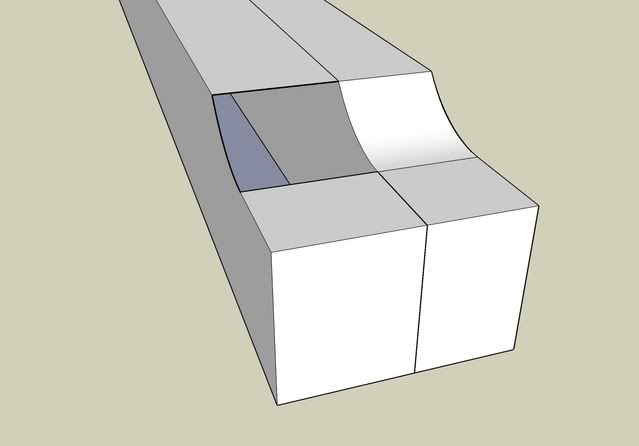
|
|
|
 Re: More Sketchup Tricks
#9795
03/17/07 12:43 PM Re: More Sketchup Tricks
#9795
03/17/07 12:43 PM
|
Joined: Apr 2002
Posts: 895
daiku
 OP
OP
Member
|
OP

Member
Joined: Apr 2002
Posts: 895 |
Originally posted by Mark Davidson:
I only recently discovered that if I use the hand(pan) tool, my scroll wheel has both zoom(rotate) and orbit(hold down the scroll wheel)....
I have an extra "thumb" button on the side of my mouse, which I've mapped to the shift key. So I can both pan and orbit without touching the keyboard. Note that you can pan and orbit no matter which tool you have selected. If you're in 'move', and you press the center button, you will temporarily orbit, but as as soon as you let go, you'll be back in move. CB.
--
Clark Bremer
Minneapolis
Proud Member of the TFG
|
|
|
 Re: More Sketchup Tricks
#9796
03/18/07 03:36 AM Re: More Sketchup Tricks
#9796
03/18/07 03:36 AM
|
Joined: Jul 2006
Posts: 87
pegs_1

Member
|

Member
Joined: Jul 2006
Posts: 87 |
Daiku.
Once you get used to using the axis another thing you can do is hit your arrow keys.
When you do that it locks the object on the plane in the direction of the arrow you pushed. Its helpful if you are in a really tight spot inside of something and its difficult to move around without "snapping" onto something.
Just hit the arrow key and it won't go anywhere except the plane.
You can also move the axis around and change its orientation relative to the object.
So if you are doing rafters or valley rafters and you want everything you do to be square to that plane just move the axis there.
You can put it anywhere in the drawing and put it back when you are done.
|
|
|
 Re: More Sketchup Tricks
#9797
03/18/07 03:18 PM Re: More Sketchup Tricks
#9797
03/18/07 03:18 PM
|
Joined: Apr 2002
Posts: 895
daiku
 OP
OP
Member
|
OP

Member
Joined: Apr 2002
Posts: 895 |
Good trick with the axis orientation, Mike. I have trouble getting the arrow keys to do what I want (don't know which way is blue, when I'm hanging sideways off a girt  ) CB.
--
Clark Bremer
Minneapolis
Proud Member of the TFG
|
|
|
 Re: More Sketchup Tricks
#9798
03/18/07 07:36 PM Re: More Sketchup Tricks
#9798
03/18/07 07:36 PM
|
Joined: Jul 2006
Posts: 87
pegs_1

Member
|

Member
Joined: Jul 2006
Posts: 87 |
LOL, I know what you mean. It takes some getting used to.
Some of the stuff I use everyday I can't explain because I don't think about it. I have to go back and do it so I can explain how it works.
I have a 7 button mouse thats mapped for almost everything I need.. Some of them are double mapped with the shift key so I could actually map 14 buttons, buttons but so far I haven't need that many.
Its a strange process because the "thinking" part of my brain is paying attention to the drawing. The "doing" part just knows what to do with the buttons. It doesn't talk to the "thinking" side much though. LOL So I have to do it and pay attention to what I'm doing to explain it.
|
|
|
 Re: More Sketchup Tricks
#9800
03/22/07 01:18 AM Re: More Sketchup Tricks
#9800
03/22/07 01:18 AM
|
Joined: Nov 2003
Posts: 687
Gabel

Member
|

Member
Joined: Nov 2003
Posts: 687 |
Derek,
I've said that before, but I am coming around to think that perhaps its more a matter of I am not accurate enough with Sketchup to do shop drawings.
I find that there are always multiple small errors in my models that are very hard to spot until you start dimensioning. I am getting better, but am not comfortable trusting my ability to make a dead-on accurate model with it, so for now, I will stick with Autocad for the technical dwgs.
Gabel
|
|
|
 Re: More Sketchup Tricks
#9801
03/22/07 01:14 PM Re: More Sketchup Tricks
#9801
03/22/07 01:14 PM
|
Joined: Jul 2006
Posts: 87
pegs_1

Member
|

Member
Joined: Jul 2006
Posts: 87 |
We used to have SU set at 1/64th", but the guys in the shop then usually converted odd 64ths like 57/64 to at least 32nds anyway. So we changed it to 1/32. Thats working out fine.
Most of the time when I do find a problem in SU its usually a result of the 5'6" on the keyboard.
Gabel, When I first started I was about to say the same thing, I thought SU was to prone to making mistakes. Basically, what I learned was to do the things that SU does best. And since then I have learned. SU doesn't make mistakes. If you tend to treat it like a drawing program you probably will have problems. I think SUs weakest feature is drawing one line to connect to another. On the other hand the things that are the most accurate are the P/P and the move/copy. So I try to stay away from drawing more than 3 lines to make a timber, mortise, tenon etc. Everything is move/copy, move/copy and push/pull. I had to learn to think about the ORDER things need to be done in. If you do joinery it will teach you really fast because you have to do a lot of it.
The other thing that will really help you be accurate are construction lines. Whether you use the compass or the tape measure (+ctrl). SU treats those reference lines like a maganet and will "snap" to those points. It takes a few seconds longer to use construction lines. But less time than it takes to find out why its wrong.
I have to work with autocad to open and look at drawings we get. The longer I work with SU, the more I hate autocad. I'm sure if were I really proficent at autocad I might not think that, but I still find myself trying to orbit around the house to look at the other side in autocad. LOL
One thing to watch if you do use single lines are the "size" of a single line and the color of the dot at the connection point.
First an "orhan" or unconnected line will appear to be bigger and darker than lines that are connected. Also if before you "left click" to connect you wait just an extra second SU will tell you whether you are going to connect at an intersection or end point. The color of the dot changes as well. Green is an end point and red means you are intersecting "on the line". Which means if you meant to connect the ends....You missed it.
And if there are more than 2 lines at the connection point, say at a corner the dot should be black and say intersection. Thats really important.
After you have worked with SU for awhile. You start to learn its "behavior". I does the same things over and over. So when it doesn't do something I'm expecting it to do. Like close a surface. Then I know something is wrong.
Thats my 7 cents
|
|
|
 Re: More Sketchup Tricks
#9803
03/25/07 06:54 AM Re: More Sketchup Tricks
#9803
03/25/07 06:54 AM
|
Joined: Jul 2006
Posts: 87
pegs_1

Member
|

Member
Joined: Jul 2006
Posts: 87 |
Dang it Swanger....
Its 2 in the morning I'm ready to go to bed and now I gotta go google golden triangle. LOL
|
|
|
 Re: More Sketchup Tricks
#9804
03/25/07 10:35 PM Re: More Sketchup Tricks
#9804
03/25/07 10:35 PM
|
Joined: Nov 2003
Posts: 1,124
Mark Davidson

Member
|

Member
Joined: Nov 2003
Posts: 1,124 |
arggggg! I vant to divide my plates or whatever with the tape measure. I right clic the thing I want to divide, I see divide, I can get the division I want, but I can't place guides onto the object... Are they there and I just can't see them or am I missing a command???? help, I'm sick of manually tape measuring everything. 
|
|
|
 Re: More Sketchup Tricks
#9805
03/25/07 11:03 PM Re: More Sketchup Tricks
#9805
03/25/07 11:03 PM
|
Joined: Jul 2006
Posts: 87
pegs_1

Member
|

Member
Joined: Jul 2006
Posts: 87 |
Mark,
When you do the divide function. It actually takes the line and makes it into seperate lines. Say for instance you did a 4 dot divide. Then there would be 5 seperate lines.
So now if you want to set for example rafters. All you have to do is select the rafter you want to copy .
But when you select....zoom in until you have grabbed the center of the rafter at the same point you put the line you divided. Now all you have to do is slide the rafter down the line (kinda slowly) and watch for it to say "END OF LINE". When you reach that point on the line it will be at one of the points you had a red dot at. If you watch your measurements in the lower right had screen you can tell when you are close then just watch for the "END of Line" and left click. Your rafter will now be OC on the red dot. You can move all the way down the line that way just move/copy and select.
BTW if you find it difficult to find the center of the rafter or that involves to much orbiting around you can also just move it from the corner of the rafter then select on the "end of Line" then if its a 8" rafter, just move it another 4"s then you would also be OC.
|
|
|
 Re: More Sketchup Tricks
#9806
03/25/07 11:11 PM Re: More Sketchup Tricks
#9806
03/25/07 11:11 PM
|
Joined: Nov 2003
Posts: 1,124
Mark Davidson

Member
|

Member
Joined: Nov 2003
Posts: 1,124 |
|
|
|
 Re: More Sketchup Tricks
#9807
03/28/07 03:42 PM Re: More Sketchup Tricks
#9807
03/28/07 03:42 PM
|
Joined: Jul 2006
Posts: 87
pegs_1

Member
|

Member
Joined: Jul 2006
Posts: 87 |
Originally posted by Derek J Swanger:
I just ran into my first snafu with sketchup. I was trying to draw the golden rectangle. Like the one if you were to wikipedia "golden rectangle" I was drawing the circle around the square and the circle wasn't connecting to one corner of the square. It should be the same radius. Hmmmm
Message edit: to add it was connecting to one corner of the square and wasn't connecting to the other. I still can't get it to work. Hey swanger, I found you meant by the circle not intersecting the corner of the rectangle. Did you find a way to to do that? I haven't had much more time to mess with it. I wonder if there is a mathimatical constant for the angle. If there was then you could go to the center dot and shoot an angle off. So long as the angle was always the same. Math was never my best class... Must be some engineer math wizards that can answer that question.
|
|
|
 Re: More Sketchup Tricks
#9808
03/28/07 04:21 PM Re: More Sketchup Tricks
#9808
03/28/07 04:21 PM
|
Joined: Apr 2006
Posts: 125
Joe Bartok

Member
|

Member
Joined: Apr 2006
Posts: 125 |
I don't know anything about SketchUp but here's a construction of the Golden Rectangle that may help you scale the radius of the circle.  Construct a square and bisect the bottom edge. Produce the bottom edge. Draw an arc as shown to determine the length of the bottom edge of the Golden Rectangle. No engineering or math wizardry ... just good old Euclidean geometry.  EDIT: The radius is the diagonal of a rectangle with the ratio of the sides being 2:1. The angle measured between the radius and the produced edge = arctan 2 = 63.43495°.
|
|
|
 Re: More Sketchup Tricks
#9809
03/29/07 12:06 AM Re: More Sketchup Tricks
#9809
03/29/07 12:06 AM
|
Joined: Nov 2005
Posts: 305
timberwrestler

Member
|

Member
Joined: Nov 2005
Posts: 305 |
I saw EH had a nice woody fill for his gambrel barn model. Anyone know where I can find that?
Along the same lines, does SU have any decent windows? I think they only had Anderson windows on their library thingy. Seems like with everyone using SU every manufacturer would be clamoring to get they're products on that library.
Thanks,
Brad
|
|
|
 Re: More Sketchup Tricks
#9810
03/29/07 12:19 AM Re: More Sketchup Tricks
#9810
03/29/07 12:19 AM
|
Joined: Dec 2006
Posts: 194
E.H.Carpentry

Member
|

Member
Joined: Dec 2006
Posts: 194 |
Timberwrestler
I do not know if you can download textures of the internet. If SU allows that ,then you could just google "Wood Textures" or something like that. Just pick whatever suites you best and somehow copy it into SU.
Not much of a computer type of guy. I cannot tell you how to do the copy kind of deal.If the programm has it installed fine. If the programm provider offers it as an update I can manage but to change settings that is a book with seven seals to me. :rolleyes: :rolleyes:
P.S.: I am not actually using SU if that is what you were thinking. The texture is part of the programm texture option.
|
|
|
 Re: More Sketchup Tricks
#9811
03/29/07 02:17 AM Re: More Sketchup Tricks
#9811
03/29/07 02:17 AM
|
Joined: Jul 2006
Posts: 87
pegs_1

Member
|

Member
Joined: Jul 2006
Posts: 87 |
I haven't tired it yet, but if you browse your materials list. You will see all of the materials have a .jpg extention. That suggests they are not a unique SU extention file type, but rather just a thumbnail of a jpg.
It seems you should be able to make your own lumber, or copy one. Then make it a jpg file and move it into your materials file.
Once you get it in there you can as with the rest of the materials manipulate it there.
For instance.....If you are using T&G flooring/ceiling. You can change the width of the boards change the direction the boards run to any angle. and a few other head scratchers I haven't figured out yet.
|
|
|
|
|